
| VIRUSES & SPYWARE | VLC | SOFTWARE | NETWORKING | REMOTE DESKTOP CONNECTION |
PHONE | COPY & PASTE LESSON |
SHOPPING | WIRELESS |
NETWORKING WINDOWS 10
Problems connecting to network computers?
Pop-ups asking to enter
Windows Network Name and Password
Nothing you do will work, no matter what credentials are entered???
HERE IS THE SOLUTION...proven many times with my own computers for many years!
First...be certain networked computers are all running without NordVPN running <--- not certain...
Be certain network discovery and file
sharing are on
START, Network, open network status. click NETWORK AND SHARING CENTER, CHANGE
ADVANCED SETTINGS
Check TURN ON NETWORK DISCOVERY and TURN ON FILE AND PRINTER SHARING!
Network
discovery is turned off and not turning on in Windows 10 (thewindowsclub.com)
GO TO ALL COMPUTERS IN NETWORK
Rt click Windows start, type services.msc
Locate the following services and double-click on the service to open its properties.
Click in the "Startup type" and change startup to Automatic (delayed
start)
(These following settings fixed all 3 of my computers MANY TIMES..jt)
Make sure that the following services are set to Automatic (Delayed Start)
AND click PROPERTIES for each and then click tab
RECOVERY and change each entry
to RESTART THE SERVICE...
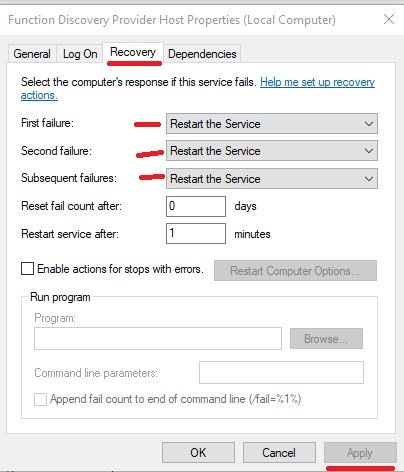
Go through the following services:
Function Discovery Provider Host (FDPHost)
Function Discovery Resource Publication (FDResPub)
Network Connections (NetMan) *
Peer Name Resolution Protocol (PNRPSvc)
Peer Networking Grouping (P2PSvc)
Peer Networking Identity Manager (P2PIMSvc)
Server
SSDP Discovery
UPnP Device Host (UPnPHost)
Workstation
and
Control Panel\All Control Panel Items\Programs and Features>>
--> Turn Windows Features On or Off:
Find SMB 1.0 CIFS File Sharing Support (Expand)
Only Select "Tick Box", SMB 1.0 CIFS client, OK.
----------------------------------
Network Tip: I had all kinds of problems with one
computer not showing up in my networkz
I could PING the computer but not connect through the computer name
I renamed the computer's name, and voila...the computer appeared.
BINGO...the missing computer showed up. This has happened twice over 5 years.
These are the hierarchal steps up from ping:
ping
nbtstat -A serverIP - if fail, check 135/139/445 (TCP) and 137/139 (UDP) open
<---Failed for me, so I simply changed Computer Name
nbtstat -a servername - if fail, check DNS/WINS is ok
net view \\servername
----------------------------------------------------
SEQUENCE TO RESTART ROUTER
and MODEM NETWORK
UNPLUG POWER from MODEM and ROUTER wait 2 minutes
PLUG IN MODEM and wait 2 minutes and all lights are on
PLUG IN ROUTER wait 2 minutes
This fixed networked computers not showing in network
----------------------------------
See all networks here...delete unused networks
HKEY_LOCAL_MACHINE\SOFTWARE\Microsoft\Windows NT\CurrentVersion\NetworkList\Profiles
------------------------------------------
Enter Windows Network Name and Password
will not work, no matter what credentials entered...
How to get network sharing work with Windows 10
------------------------------------------
I have been struggling with this problem for days, I have tried everything recommended, in addition to anything else I found on google.
I managed to fix it, the problem was group policy was not defined.
Changed "Enable Insecure Guest Logons" to enabled, now I can finally access my
shared folders.
Windows, Run, gpedit.msc
In the console tree, select Computer Configuration > Administrative Templates >
Network > Lanman Workstation.
For the setting, right-click Enable insecure guest logons and select Edit.
Select Enabled and select OK. Not certain about this????
------------------------------------------
Be certain all updates on both computers are downloaded and
installed...no pending windows update installs.
----------------------------------
Netgear Nighthawk Mesh
Router
...and probably ALL routers....
MOST BASIC NETWORKING FACT
To connect Windows NETWORK COMPUTERS...
If one computer is connected to Internet with Ethernet
And other is connected with Wireless
That is DIFFERENT networks, and local computers will not connect- even local
networks are on different networks...
So must have ALL computers same connection method to internet.
----------------------------------|
Also to use NordVPN with the NordLynx servers - which are
faster type,
after
uninstalling and COMPLETELY reinstalling
Go to c:windows\Program Files\Nordvpn and allow through Windows Firewall Control
each .exe file...
----------------------------------|
Click Network icon in lower right Taskbar...be certain only ETHERNET is on...do
not connect to wireless AND Ethernet.
TIP...Internet Explorer, Right click Network, Properties...shows all the
networks.
SET IT UP WITH VPN ON and then leave it on...or network will
disconnect..
https://www.youtube.com/watch?v=yh6i4Y3zTk8
1. Windows Settings, Network and Internet, Network and Internet Sharing Center,
left side of screen change advanced
sharing settings...Turn off password protected sharing.
2. Public sharing, turn on
sharing so anyone with network access can read and write...
3. Run elevated PowerShell,enter:
netsh advfirewall set rule group="Network Discovery" new enable=Yes
4.
Control panel, right click System, Advanced system settings, Computer Name,
Network ID, this computer is part of business network.
Choose...My company uses network without a domain, Workgroup should say my name
WORKGROUP.
----------------------------------
Netgear Nighthawk Mesh Router....NO WiFi network found?
Nighthawk Router
NO WIFI
Open router Windows setup page,
Type in browser 192.168.1.1
admin
Newburgh12
Then ADVANCED tab, Advanced Setup, Wireless settings, UNCHECK Enable AX, then click Apply.
<Unsure yet - Enabe AX is what males Router FASTER...I had to update
network driver!
(tech support says, ADVANCED, Setup, Wireless Setup,
2.4ghz channel...channel 11??
5gz channel...161?? ) <Unsure yet
!!!! Then ADVANCED, REBOOT router!!!!
----------------------------------
NordVPN and MOST VPN services must be un-connected
Then networked computers will connect
IF NOT, I mapped out networked computers when networked was connected
Click the Quick access folder - look for network computer name and Volia..the
missing network appears.
Problem setting services manager To
AUTOMATIC?
ERROR windows could not start the peer name resolution protocol on local
computer
Go to "C:\ProgramData\Microsoft\Crypto\RSA" and
then rename "MachineKeys" folder
to "MachineKeys-old".
Create a new folder "MachineKeys" and
right click the "MachineKeys" folder
, select "Properties" and
click "Security" tab.
then
set "Full
Control" permissions
to "Everyone".
----------
Be sure to check BOTH computers are on the same network name? If not, do
below...
----------
PRIVATE OR PUBLIC NETWORK will not change?
--->>>>>NETWORK problems that just won't work?
<<<<<----
BE SURE TO CHECK COMPUTERS ARE ALL ON SAME
NETWORK NAME
i.e.: Ethernet Desktop computer connected through Ethernet CABLE.
Other computers on network connected WIRELESSLY
so
Desktop computer must be connected thru Ethernet cable for Internet
AND IN ADDITION
Desktop computer must be connected to same wireless network...
In order to connect with other computers on same network!
and do the following for ALL COMPUTERS ON
NETWORK:
Sometimes this selection to change between Private and Public network
profile is missing from Settings / Networks page. In that case profile must
change by PowerShell.
Right Click Windows Icon (Start button) and open PowerShell (Admin) and use
following commands to get interface index number and change profile to
Private (or Public):
Get-NetConnectionProfile
Set-NetConnectionProfile -InterfaceIndex <index number> -NetworkCategory Private
or
Set-NetConnectionProfile -Name "Network_Name" -NetworkCategory Private
Enter network name without quotesThe following one doesnt always work:
HKEY_LOCAL_MACHINE\SOFTWARE\Microsoft\Windows NT\CurrentVersion\NetworkList\Profiles
When you find the ProfileName of the network you want to change to Private,
double-click on the Category DWORD on the right-hand side:
Change the ‘Value data’ from 0 (Public) to 1 (Private) -- REBOOT
--------->
BETTER YET ---> I deleted ALL the files in the Profiles registry
directory above which worked best! jt
YES!!!! <----------
----------
When updating drivers on Dell websites if you need
NETWORKING display etc. drivers,
BEST TO search for ALL drivers for EACH CATEGORY
Download and them all Voila...
----------
Need more?
https://answers.microsoft.com/en-us/windows/forum/windows_10-networking/connecting-pcs-and-users-for-sharing/fb92e439-5dbc-4367-9857-1ef360e9ffdf
----------------------------------|
Network Tip: I had all kinds of problems with one
computer not showing up in my network
I renamed the computer's name, and voila...the computer appeared.
BINGO...the missing computer showed up.
----------------------------------------------------
Windows 10 new feature:
https://support.microsoft.com/en-us/help/4000462/windows-10-analyzing-wireless-network-report
----------------------------------------------------
Go to computer not showing in network
command prompt, see the IP address ( ie: Laptop is 192.168.1.4) and (Desktop is
192.168.1.12)
Go to Desktop computer RUN type---> \\192.168.1.4\
----------------------------------------------------
NOT SHOWING NETWORK PROPERLY --> open
command prompt (admin)
1.netsh winsock reset
restart computer
2. netsh int ip reset
3. ipconfig /release
4. ipconfig /renew
----------------------------------------------------
CHANGE NETWORKED COMPUTERS'
NAMES...name totally different
----------------------------------------------------
Windows 10 -
You need permssion to perfom action network
After installing Homegroups, I couldnt copy files to my networked computers
Fix:
Go to the folder on the computer you are trying to copy to...
Rt Click the folder, properties, Sharing, Click Share (even if it shows already
shared)
Go to the Workgroup setting and Click for read/write permission
Go back to the Folder properties, and unclick read only...
----------------------------------------------------
Win 10 Networked computers not shown in
Network?
Do a network RESET
Windows settings, All settings, Network & Internet, Status,
scroll down to Network Reset and allow time for the settings to propagate
Be certain both computers are on Private Networks
Windows settings, settings, Network & Internet, click on appropriate connection
name,
Find the connection (ie: NETGEAR79, rt click it, Look for Network Profile,
Private)
----------------------------------------------------
DHCP
not enabled?
Unidentified network - No Internet
Access - Ethernet
Start, Network Connections. Right click on
"Ethernet" (or whatever connection is being used) and
left click on
properties.
Scroll down to "Internet Protocol Version 4 (TCP/IP)" then
click on Properties.
Local Area Connection
Properties
Make sure the "Obtain an IP address
automatically" and "Obtain DNS server address
automatically" radio buttons are checked.
Click ADVANCED
IP ADDRESS
Be certain DHCP Enabled
Click
OK.
-------------------------------
Go to Control Panel, Network and Sharing Center, click
Connections, Ethernet (or whatever's in there) , Properties, scroll down to
UNCHECK Internet Protocol version v6.
This fixes the constant DHCP not enabled that windows will fix automatically
with it's Troubleshooter....but stops constant alert messages
and Internet disconnections.
------------------------------------------------------------------------------------------------------------------------------------------------------------------------
How to fix the issue of drive letter not
available?
To fix unavailable drive letters, you may need to make some modifications
in Registry. Following are the detailed steps:
1. Press Windows Key + R to open the Run dialogue. Type regedit and press Enter
or click “OK” to open the Registry Editor.
2. Expand the entries on the left-hand pane to navigate to the following path:
HKEY_LOCAL_MACHINE\SYSTEM\MountedDevices
3. Right-click on the device with the drive letter you want and select Rename.
Change the letter to any other unused letter to free up the current one.
----------------------------------